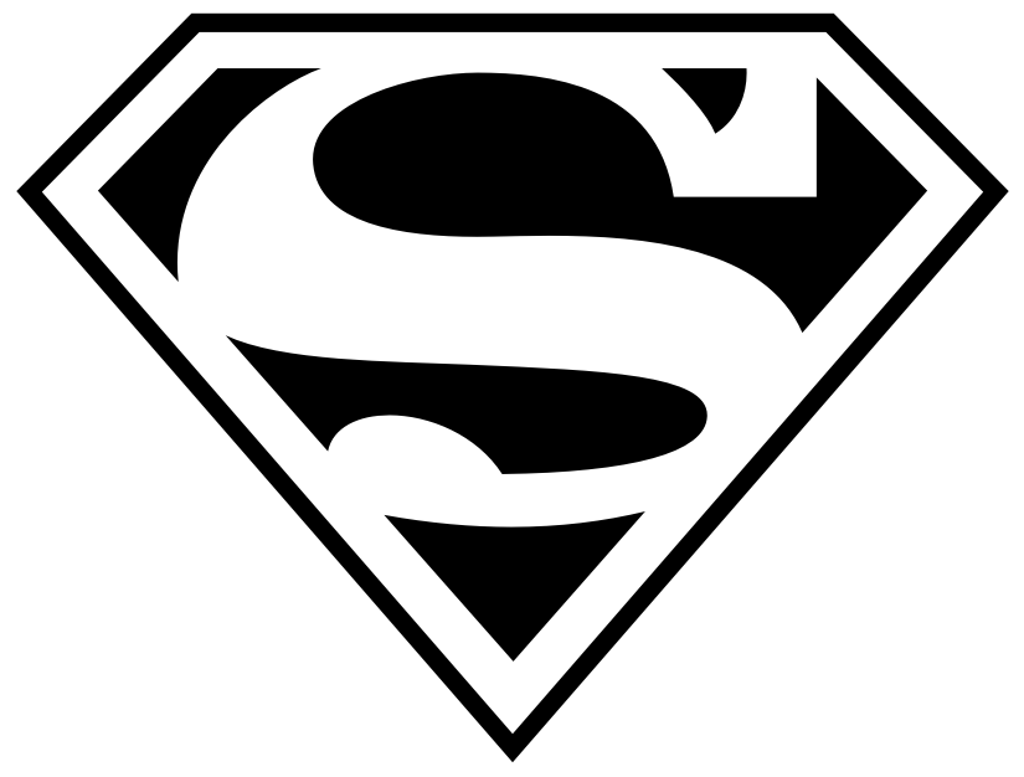salt-sproxy with network devices¶
This is the second example from the Quick Start section of the documentation.
To be able to use this example, make sure you have NAPALM installed - see the complete installation notes from https://napalm.readthedocs.io/en/latest/installation/index.html.
Using the Master configuration file under examples/master:
/etc/salt/master:
pillar_roots:
base:
- /srv/salt/pillar
The pillar_roots option points to /srv/salt/pillar, so to be able to
use this example, either create a symlink to the pillar directory in this
example, or copy the files.
For example, if you just cloned this repository:
$ mkdir -p /srv/salt/pillar
$ git clone git@github.com:mirceaulinic/salt-sproxy.git
$ cp salt-sproxy/examples/master /etc/salt/master
$ cp salt-sproxy/examples/napalm/pillar/*.sls /srv/salt/pillar/
The contents of these two files:
/srv/salt/pillar/top.sls:
base:
juniper-router:
- junos
/srv/salt/pillar/junos.sls:
proxy:
proxytype: napalm
driver: junos
host: juniper.salt-sproxy.digitalocean.cloud.tesuto.com
username: test
password: t35t1234
Having this setup ready, after you update the connection details, you can go ahead an execute:
$ salt-sproxy juniper-router test.ping
juniper-router:
True
# retrieve the ARP table from juniper-router
$ salt-sproxy juniper-router net.arp
juniper-router:
----------
comment:
out:
|_
----------
age:
849.0
interface:
fxp0.0
ip:
10.96.0.1
mac:
92:99:00:0A:00:00
|_
----------
age:
973.0
interface:
fxp0.0
ip:
10.96.0.13
mac:
92:99:00:0A:00:00
|_
----------
age:
738.0
interface:
em1.0
ip:
128.0.0.16
mac:
02:42:AC:13:00:02
result:
True
# apply a configuration change: dry run
$ salt-sproxy juniper-router net.load_config text='set system ntp server 10.10.10.1' test=True
juniper-router:
----------
already_configured:
False
comment:
Configuration discarded.
diff:
[edit system]
+ ntp {
+ server 10.10.10.1;
+ }
loaded_config:
result:
True
# apply the configuration change and commit
$ salt-sproxy juniper-router net.load_config text='set system ntp server 10.10.10.1'
juniper-router:
----------
already_configured:
False
comment:
diff:
[edit system]
+ ntp {
+ server 10.10.10.1;
+ }
loaded_config:
result:
True
If you run into issues when connecting to your device, you might want to go through this checklist: https://github.com/napalm-automation/napalm#faq.
Note
For a better methodology on managing the configuration, you might want to take a look at the State system, one of the most widely used State modules for configuration management through NAPALM being Netconfig.
Alternative setup using Docker¶
- Clone the salt-sproxy repository and change dir:
$ git clone https://github.com/mirceaulinic/salt-sproxy.git
$ cd salt-sproxy/
- Update the
examples/napalm/junos.slsfile with your credentials to connect to your device. - Using the
allinone-latestDocker image (see Docker), you can run from this path:
$ docker run --rm -v $PWD/examples/napalm/pillar/:/srv/salt/pillar/ \
--network host \
-ti mirceaulinic/salt-sproxy:allinone-latest bash
root@2c68721d93dc:/# salt-sproxy juniper-router test.ping
juniper-router:
True
root@2c68721d93dc:/# salt-sproxy juniper-router net.load_config \
text='set system ntp server 10.10.10.1' test=True
juniper-router:
----------
already_configured:
False
comment:
Configuration discarded.
diff:
[edit system]
+ ntp {
+ server 10.10.10.1;
+ }
loaded_config:
result:
True